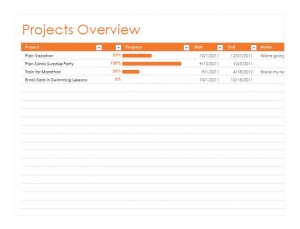
The Weekly Time Planner makes organization and time management possible for the working mom, businessman and student achiever. From working with student groups, internships, and extracurricular school activities, the busy junior student can keep track of all the important meetings while staying on track of midterm deadlines. Now the businessman is able arrange all of his meetings in a coherent manner so that he can snag thirty minutes in between breaks to go over his notes, while the working mom can find free time in between her yoga class and picking the kids up from soccer practice.
The Weekly Time Planner is so efficient that users will find that they are not only better notified of their many obligations, but that they are more prepared and confident to meet the tasks ahead.
Using the Weekly Time Planner
The Weekly Time Planner template is free for all users to download when selecting the link provided by this page. The template is easy for all computer users to complete, can be customized and is ready for immediate use within seconds.
- Users must have access to the Microsoft Excel 2013 or a later version in efforts to download the Weekly Planner template.
- Once the download process is complete, the template opens automatically using Excel.
- This cool Weekly Time Planner features an orange layout over a white background, which makes text readable and objectives more clearly stated.
- Under the first tab, ‘Projects’, the user can simply list the titles of the weekly projects that must be completed. Users can customize the planner by inserting projects that are due for completion not just for the week, but for the month.
- With the projects listed, users can make a short list of duties that must be accomplished for the project. As a result, for the next tab listed, ‘Progress’, users can check off the completed steps so that the ‘progress’ bar automatically tracks the completion process with a percentage.
- With the ‘Start’ and ‘End’ tabs, the user inputs the time the project was started and the date and time it needs to be completed. This helps stay on track of each step for completion.
- The fifth tab labeled, ‘Notes’, can hold miscellaneous information regarding each step of the project.
Once all seven steps are completed, the user has successfully set up a Weekly Time Planner that can be modified to his or her preference.
Download: Weekly Time Planner
Check this out while you wait!
