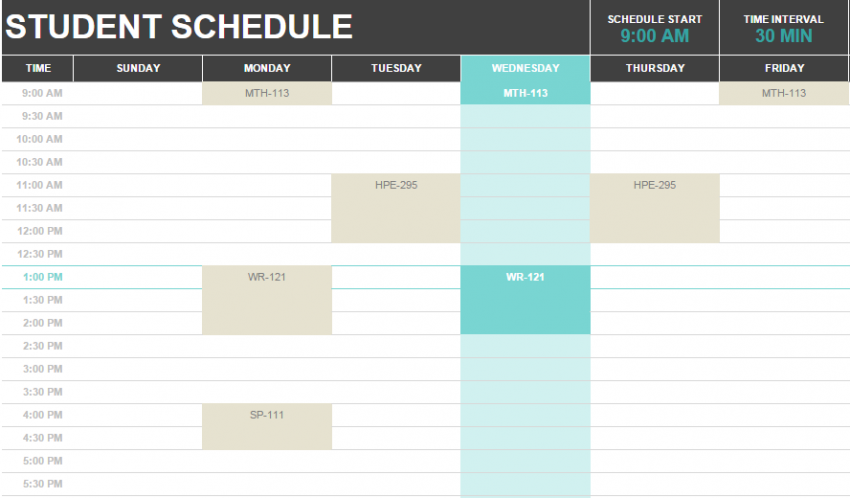
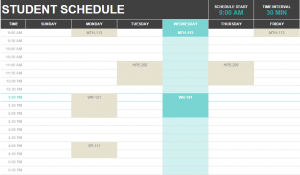
Many of us have had that moment where we can’t remember what time a school class starts or ends. Either we accidentally show up an hour early and have to wait, or we embarrassingly walk into class an hour late. The schedule papers given to students are too easy to lose, but the School Schedule Template makes for a quick fix.
How to use the School Schedule Template
Download the template using the link below and open it in Excel. The calendar you’re seeing actually is not where you want to start. Instead, click the bottom tab labeled “Class List”.
On this page, take your school schedule and enter it into the spaces provided. The location is not required. Make sure the Start and End times are listed as the example shows, with “4:00:00 PM”, putting a space between AM and PM.
Once you have entered your whole schedule, tab back to “Student Schedule” and you’ll see that your classes are now displayed in their time slots. Make sure the top bar has the correct schedule start time, and change “30 MIN” intervals to an hour (60 MIN) if that’s easier. Once that is secure, you are done!
Tips for using the School Schedule Template
- Print both the calendar view and the class list view. Keep the class list with you, in your wallet or backpack, and put the calendar in an easy to see place. If you have roommates, hang a copy on the fridge so they know when you’re home.
- Use the Excel highlighter tool to color code classes if you have them multiple times a week.
- Add tutoring, study hall, and teacher’s open door times to the schedule if you know you’ll be utilizing them this semester.
- Reserve this schedule only for school-related items. Adding work or non-school clubs will clutter the pages and make it difficult to reference.
Download the School Schedule Template
Template Courtesy of Microsoft
Check this out while you wait!
