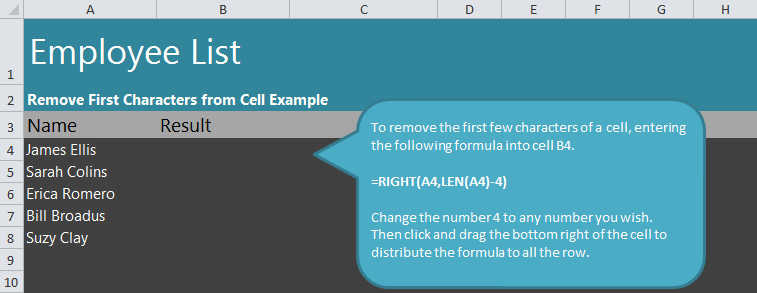
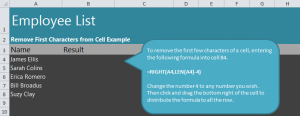
Learn to remove first characters from Excel worksheets with a simple formula that can be easily adjusted to fit your needs. This formula can be used to shorten entries in one column to fit differently in another column. Learn how to use this tool in Excel with our guide.
Download our example spreadsheet to follow along.
Once you’ve opened the spreadsheet, you’ll see a list of names to alter. Your goal is to eliminate the first characters in the first name using the formula.
Start by selecting cell B4 and type this formula:
=RIGHT(A4,LEN(A4)-4)
Hit enter and B4 will be populated with “s Ellis”.
Instead of typing this formula for each individual name, you can drag the B4 cell down to B8 and the formula will adjust for each of those cells and eliminate the first 4 characters in all of those entries.
If you want more or less characters removed, change the “-4” in the formula to “-1” or whatever number of characters you desire. Remember that in your own spreadsheets, change A4 in the formula to match the cell you are working with.
Want to learn more Excel tips, tutorials, guides, tricks, and more? See our guides section and gain the power of Excel.
Check this out while you wait!
