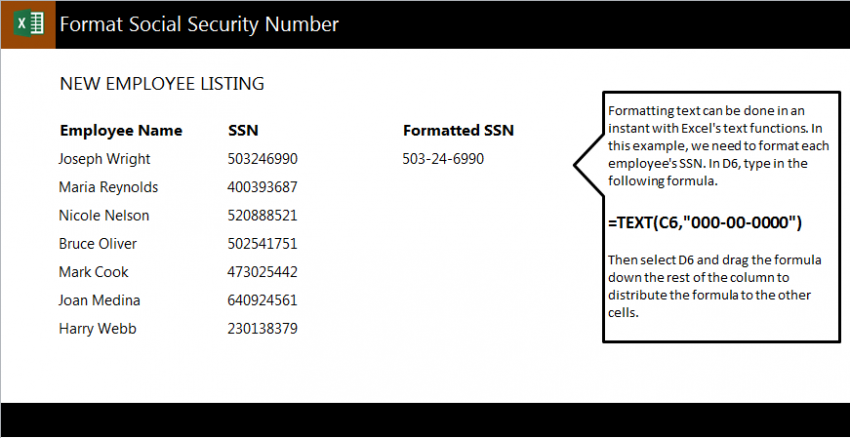

Learn to put dashes in SSN in Excel spreadsheets with a simple formula. Follow our guide to learn how to input dashes in the right places in social security numbers that are imported as one big number. Sometimes when you are importing data into an Excel worksheet, information does not include dashes or other proper formatting. Adding dashes can make it easier to read social security numbers, and makes it easier to isolate just the last four digits of a number. To learn the formula to fix this, follow our guide.
Download our guide here and read on to learn.
The example Excel spreadsheet contains three columns with information. One contains the employee names, the next has the social security numbers without the dashes, and finally the third column is where you will input the formula to get the SSN with the correctly placed dashes.
Select cell D6 and input the formula:
=TEXT(C6,”000-00-0000″)
Now cell D6 will read 400-390-3687.
Instead of entering this formula into each cell, drag the corner of cell D6 down column D and each SSN will be converted to a version with dashes. This will save you the trouble of entering the formula over and over.
When you use this in your own Excel sheet, change “C6” to the cell that you want to retrieve information from.
Check this out while you wait!
