25
Jul
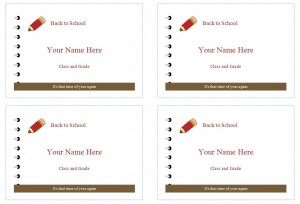
Remembering names can be a difficult task, especially on a large scale. Name tags provide a visual reminder. The name badge template has 10 customizable badges so the creator can design them to fit the need of the gathering. Download the easy to use template for free right here.
How to Use the Name Badge Template
- The default theme is name tags for students and teachers. If used for this purpose, the only items that will need to change are the name of the student or teacher, the class, and grade. These multi-purpose name badges can help students in the first week of school to learn their classmate’s names. It also cans serve as an identifier for students on a field trip or assembly.
- If this name badge template is for attendees to a conference, club meeting, or social event, all the information will need to change.
- In the first text box, change the default slogan to the motto of the company, organization, or group.
- In the second text box, type the name of the individual assigned to a name tag.
- In the third text box, list the name of the company, organization, or group.
- In the fourth text box, state the sector, department, rank or professional title coinciding with the individual.
- Change the icon. Click on the icon in the upper left corner of the badge and press the delete key on the keyboard. From the insert tab, select the picture icon or the clip art icon. Click on the designated picture and select insert. Re-size the picture to a decent size that will not block any information on the name tag.
- Repeat these steps for the next nine badges.
Tips on Using the Name Badge Template
- Cut out and laminate the badges for reoccurring uses, or print badges on disposable sticker labels.
- Type in the individuals names on each name tag, or delete the section and have each person write his or her own name.
- Be sure the name is visible from a little bit of distance. Up the default font size of 14 to a size that is larger but where the full first name can display properly. Changing the font color to a darker color will help achieve better visibility.
- Add as many name tags as necessary through the insert tab. Select add blank page. Click on the first page and press Ctrl + A to copy all contents. Click on the second page and press Ctrl + V to paste all contents. Now there are 20 name tags. The only change that will take place on the second sheet is the names on each name tag.
Using the name badge template to create name tags is a great way for conversation starters in social gatherings as well as it avoids the embarrassment of being forgetful.
Download: Name Badge Template
X
Your free template will download in 5 seconds.
Check this out while you wait!
Check this out while you wait!
