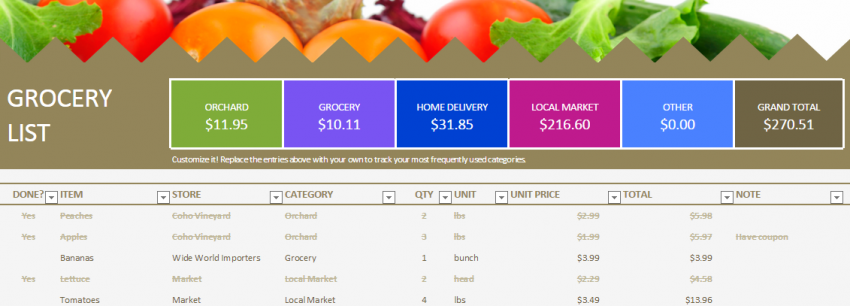
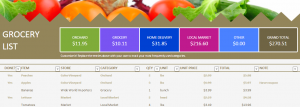
The local grocer has your favorite soup, the farmer’s market sells the gluten-free bread your son needs, and the big grocery store across town has all the frozen items you want to keep stocked. It can be annoying and messy to keep track of all the specialty foods you need for the month and where they can be bought – unless you use the Multiple Store Grocery List template. This one page customizable Excel template will let you arrange all of your grocery needs and keep automatic track of your grocery-buying expenses.
How to use the Multiple Store Grocery List
Begin by downloading the template and opening up the pre-populated sheet in Excel. The top portion in color has a few different blocks already made with various grocers, so start by changing the names to the grocers you shop with. Don’t worry about the money totals listed below these yet, as they will automatically update as you fill in the sheet below.
Looking over the bottom portion, you’ll see that the columns are divided into an expanded grocery list that includes locations, prices, categories, and even a notes section. You can completely wipe out everything that has been pre-added, or adjust the entries to fit your own list.
When you get to the “Category” portion, this is what will match the colored boxes above. Your grocers and categories can be the same thing, or you can make it the categories more generic to fit with multiple but similar grocers.
As you input your grocery list, the colored boxes will automatically update with individual expenses for each category along with a grand total. Once you’ve finished, you can print out the list or keep it on your phone or tablet to edit as you’re on the go.
Tips for using the Multiple Store Grocery List
- Utilize the notes section to remind yourself about coupons, sale days, and other specifics.
- The dropdown menu arrow next to the “Store” and “Category” columns can be used to sort items according to the store or category to make on-the-go shopping easier.
- Use this template as a budget tool if you’re trying to slim your grocery spending. Since you can see exactly where you spend the most money, examine your list and see where you can find the same items at a cheaper price.
Download the Multiple Store Grocery List
Template courtesy of Microsoft
Check this out while you wait!
