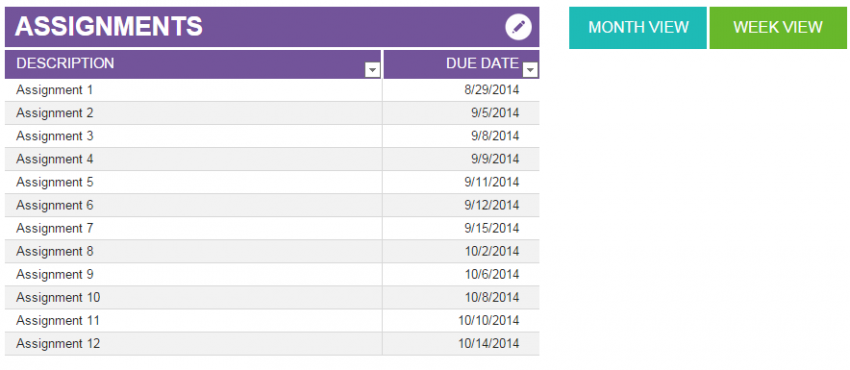
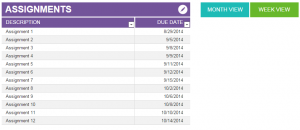
Students are almost always cluttered with multiple assignments at once because of their many classes. Often, homework assignments end up overlapping each other on due dates and students end up forgetting about one assignment. With the Assignment Planner Template, students can easily schedule their assignments and track them so they never miss a due date.
How to use the Assignment Planner Template
Download the template using the link below and open it in Excel. The first page is a simple template to enter in your assignments and their due dates. List as many assignments, quizzes, and tests that you know the deadline of. When you’re finished, move to the bottom of the page to tab over to “Month View”.
On this page, click the top left corner and enter in the month and year you want to view. The calendar will switch to that month and display the assignments that are due. The next tab, “Week View” works the same way, with the data from the first tab populating it.
Once you’re finished, it’s only a matter of adding new assignments as they come in. You can remove ones that are past or finished.
Tips on using the Assignment Planner Template
- Print the Month View part of the template a couple of days before the month begins. Display the printed copy in an easy to see area that you can reference.
- Add assignments to the template as soon as you get them. It is too easy to forget a deadline or smaller assignment!
- Use the Week View tab to check if you need to study or start a rough draft. The Week View can be less overwhelming and will display only what you need to focus on at the moment.
- Use the template as a reminder system if you know you’ll need tutoring or to meet with a teacher. Enter in a deadline to do this by so you don’t put it off.
Download the Assignment Planner Template
Template courtesy of Microsoft
Check this out while you wait!
