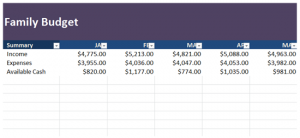
With Excel, you can sort and filter through any amount of data. These functions can help to find data patterns, display specific information, or create charts and presentations. Learn how to sort and filter in Excel with this tutorial.
Download the example to follow along.
Using Sorting in Excel
The purpose of sorting is to rearrange data to make workflow or presentation more efficient and clear.
The most commonly facilitated sorting usage in Excel is the A to Z or Z to A, alphabetical function. To do this, start by clicking a column in your example such as “A”.
In the Home Tab, choose “Sort & Filter” in the editing group on the far right.
The “Custom Sort” option allows you to expand your usage outside of just alphabetical order. You can use this to sort data into more specific ways.
Using Filtering in Excel
With Excel’s filtering function, a user can extract specific data from files. This feature allows you to segment and display only chosen parts of your spreadsheet to track and view data better.
Through the Home Tab, click “Sort & Filter” again, but this time choose the “Filter” option from the drop down menu.
Drop down menus will appear on all of the headings in your data sheet.
From here, you can filter in the text and the columns using various options.
Filter the data in different ways to display it to your choosing.
Check this out while you wait!
