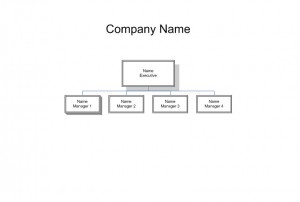
The Visio organization chart template allows you to create clean and professional organization charts with the Microsoft Visio program. The Visio organization chart template is available as a free, instant download right here on this page. You can download the template and begin using it in your home or office right away.
Get everyone in your office on the same page with the new Visio organization chart template today!
How to Use the Visio Organization Chart Template
The Visio organization chart consists of two different tabs. The first tab is titled “Company” at the bottom of the template. You can begin editing this portion of the Visio organization chart template by highlighting “Company Name” and replacing it with your company name or the name of your department.
Below the title is the actual organization chart. You can begin filling out the chart by adding the name of the executive or department leader in the top box on the Visio organization chart template. Continue filling out the chart by adding the names of the managers in the boxes below the executive. Beneath the managers, you can add the names of respective employees within the department in the boxes beneath the corresponding manager.
The second tab on the Visio organization chart template is titled “Manager 1’s Department”. Similar to the first tab, this tab is used for further drilling down into a department. You can begin editing this portion of the Visio organization chart template by replacing the title with the title of the department. Once again, the manager’s name will be placed at the top of the diagram. Beneath the manager is space for the names of the supervisors. Finally, you can add the names of employees in the spaces provided on the Visio organization chart template.
Making professional organization chart is a breeze with the Visio organization chart template. Download the Visio organization chart template for free here today!
Download: Visio Organization Chart Template
Check this out while you wait!
