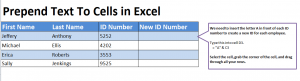
Follow our Tutorial: Prepend Text in Excel to learn how to easily add text to existing information in new columns and rows. Learn the simple formula and create Excel sheets that are easy to follow and organize. Use this technique for countless usages, professional or personal, to categorize and track large amounts of information. The easily manipulated formula will help you in many ways, and follow our tutorial to learn exact how you can use it.
Download the Excel file of how to use Prepend text and follow along with our tutorial.
Step by Step Prepend Tutorial:
- Download the Excel tutorial and view the current information – this will help guide you.
- The cell you select is where you want to add the prepend – D3 here.
- Enter the formula: = “A” & C3
- The formula when done correctlywill result in cell D3 being populated with the entry “A5252”.
- Use this formula for the rest of the by dragging down from cell D3 and watch as the rest of the cells are auto-populated.
What are the perks of Prepend Usage?
- Alphabetical and numerical organization is quickly made easy by having each entry prefaced with 1, 2, 3 etc or A, B, C, etc.
- No one wants to enter cells manually if they can help it.
- Apply mass changes easily with the drag feature. You can keep forms updated with just a few clicks through this feature.
Tip: Use the example document to add extra rows, columns, and information. Next, change “A” to different entries such as numbers or statuses. This is great practice before you tackle your professional documents.
Check this out while you wait!
