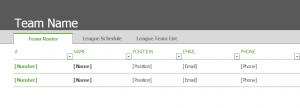
Coaching a sports team is a big job. You have to work just as hard as the people playing! Making plays and plans, tracking opponents, and teaching is all part of being a coach. The Excel Team Roster and Schedule Template is a simple and effective way for a coach to organize team information and schedules.
How to use the Team Roster and Schedule Template
Download the template from the link below and open it in Excel. The first page of the template is where you will enter your team’s information. Change [Team Name] to your team and then move below to enter player’s numbers, positions, emails, and phone numbers.
At the bottom of the page there is a tab that says “League Schedule”. This is the second page of the document. Create your schedule for the year by entering in the dates, team information, times, and locations for each individual game. Put “TBA” for any entries that still need information.
Go back to the tabs at the bottom and select “League Team List”. This is the page where you will track your opponent’s information. Enter in your opponent’s [Team Name] and their contact information. The last column is the “Wins” section. Throughout the year, you can update this to get a good idea of how that team is doing. You’re finished!
Tips for using the Team Roster and Schedule Template
- Print each page of the document once you are finished. Share copies with any other coaches who need the information and display the schedule where the whole team can see it.
- Update the number of wins your opponents have throughout the year to get a better idea what your team is up against. It can also be used to see how they are doing year after year.
- Use Excel’s highlight tool on the “League Schedule” page to make certain games stand out. You can color code the boxes according to home vs away games or pre-season, regular season, and playoffs.
Download the Team Roster and Schedule Template
Template Courtesy of Microsoft
Check this out while you wait!
