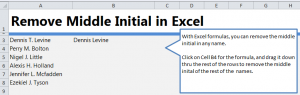
Follow our guide to learn how to remove initial in name in Excel. Initials and middle names in Excel documents can hinder other formulas that only require the first and last names of a person. If you’re trying to create emails or IDs for clients, employees, or others, then removing the middle initial must be done. To learn, follow along.
Start by downloading our example to see how to remove the middle initial of an entry in Excel.
Once you open the spreadsheet, you will see that in column A, cells A3 through A8 contain names with a first name, last name, and a middle initial. The first entry, Dennis Levine, has already been done to show you how it should look if done correctly.
Click on cell B4 and enter the following formula:
=TRIM(LEFT(A4,FIND(” “,LOWER(A4),1))) & ” ” & TRIM(MID(A4,FIND(” “,LOWER(A4),FIND(” “,LOWER(A4),1)+1)+1,LEN(A4)-FIND(” “,LOWER(A4),1)+1))
If done correctly, you should now see cell B4 populated with “Perry Bolton”.
Now, instead of entering the formula for each person, simply drag cell B4 across the applicable cells and they will automatically populate column B with just first and last names.
When you apply this formula to your own Excel spreadsheet, the only variable in the formula you’ll need to change is “A4”. Simply change it to whatever cell contains the middle initial you want to remove.
Check this out while you wait!
