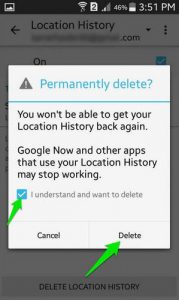
You can follow the simple set of instructions below to learn how to disable these features on your Android phone or device.
Learn how to Turn Off Google Tracking & Location History on Android
To disable location reporting or history in Android:
1. Open the App Drawer and go to Settings.
2. Scroll down and tap Location.
3. Scroll down and tap Google Location Settings.
4. Tap Location Reporting and Location History, and switch the slider to off for each one.
You should see a screen that looks like the one you see below.[/vc_column_text][/vc_column][/vc_row][vc_row][vc_column][vc_single_image image=”11310″ img_size=”medium”][/vc_column][/vc_row][vc_row][vc_column][vc_column_text]If you have been using your device for a while and you want to get rid of your previous history, you’re in luck.
- To delete your phone’s previous location history, tap “Delete Location History” at the bottom of the screen under Location History. Location history must be “On” to go to this menu.
- This will open a new dialog box. Check “I understand and want to delete” and click on “Delete.”
- Repeat this process for each Google Account you have on your Android device.
When you finish the last step, your phone should be completely free of all previous history and you can go about your day without Google knowing your location every step you take. You can come back to these settings and enable them again at any time you choose.[/vc_column_text][/vc_column][/vc_row]
Check this out while you wait!
