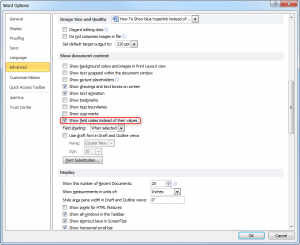
Luckily for you, there’s a way to fix this common issue that you can perform in a matter of seconds. All you need to do is follow the directions given below and compete the guide step-by-step. Then you will have everything you need to complete this on you own.
Let’s get started today!
Follow these steps.
Method 1: The easiest
For this method, all you need to do is press Alt+F9 to toggle between the 2 alternates. That’s it! You’re done but just for fun, why don’t you take a look at the other method just to say you mastered how to do this.
Method 2:
Start by going to “File” at the top of your screen in the Home Ribbon above. Then you will select the “Options” tab. It should look like the image below.[/vc_column_text][/vc_column][/vc_row][vc_row][vc_column][vc_single_image image=”11289″ img_size=”medium”][/vc_column][/vc_row][vc_row][vc_column][vc_column_text]When you finish with that task, you can then click on the “Options” tab and choose “Advanced.”
From there, you will go to the “Show Document Content” section. The “Show Fields” code instead of their values will be checked go ahead & uncheck it.[/vc_column_text][/vc_column][/vc_row][vc_row][vc_column][vc_single_image image=”11291″ img_size=”medium”][/vc_column][/vc_row][vc_row][vc_column][vc_column_text]Finally, just click “Ok” and you’re all set to go!
Go back to your document. You’ll find the links have turned to blue hyperlink type. See, now you have the skills and knowledge to do this action at any time to make your document look pristine.[/vc_column_text][/vc_column][/vc_row]
Check this out while you wait!
