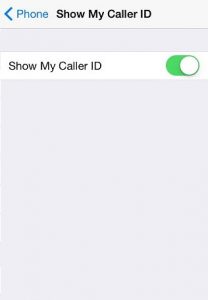
First and foremost, you’ll want to start the Settings app from your iPhone’s home page.[/vc_column_text][/vc_column][/vc_row][vc_row][vc_column][vc_single_image image=”11588″ img_size=”full”][/vc_column][/vc_row][vc_row][vc_column][vc_column_text]Now scroll down the Settings menu until you find Phone. You will need to click on it.[/vc_column_text][/vc_column][/vc_row][vc_row][vc_column][vc_single_image image=”11589″ img_size=”full”][/vc_column][/vc_row][vc_row][vc_column][vc_column_text]Next, select the Show My Caller ID option. From here, all you need to do is hit the small toggle, and your caller ID will not be shown once you make any outgoing calls.[/vc_column_text][/vc_column][/vc_row][vc_row][vc_column][vc_single_image image=”11590″ img_size=”full”][/vc_column][/vc_row][vc_row][vc_column][vc_column_text]After following these simple steps, people you call will see a pop-up message of “Unknown” or “Blocked” or similar, depending on their own set-up.[/vc_column_text][/vc_column][/vc_row]
Check this out while you wait!
