5
Jun
in "How To's"
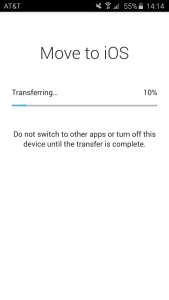
Apple’s “Move to iOS” app (Available in the Google Play Store) makes the process much faster and easier. With the help of this app, you can transfer all your contacts, photos, data, and so much more. Get started today by following the set of instructions below.
Move to iOS app supports phones and tablets running Android 4.0 or later. That means you can transfer data to devices running iOS 9 or later.
- In the app, go to the section titles “Apps & Data”.
- Next, click the “Move Data from Android” option. It should look like the image displayed below.
The process
- On your Apple device, begin the setup process until you reach the “Apps & Data screen”. From here select the “Move Data from Android” option. You will need to punch in a 10-digit code to verify your information.
- After completing the setup process, be sure to erase the data on your device. You can do this by going to setting, general, and then at the bottom, you should find the option to reset all your data.
- On your Android device, don’t forget to enable Wi-Fi and find a network you can connect to. Go to the Google Play Store and download the Move to iOS app. You should then open the app and follow the on-screen instructions, ending with entering your 10 digit code.
- The screen should ask if you want to transfer your Google Account info. You can then select everything you want to move over and click Next.
- The transfer process should start, taking about 10 minutes total.
X
Your free template will download in 5 seconds.
Check this out while you wait!
Check this out while you wait!
