5
Jan
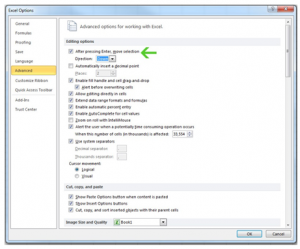
After you’ve already entered a cell and clicked “enter”, you can still change the cell’s movement. Here is how to adjust it:
Click the “File” button in the upper left corner to be taken to a new page with Excel’s base options. From here, choose the “Options” button.
Click on “Advanced” from the list of sidebar options and the first option called, “After pressing Enter, move selection direction:” is what you need. From the drop down menu that appears, select the direction you want the cell to move and you’ll be finished.
Click “OK” at the bottom and save your changes to keep the change permanent.
X
Your free template will download in 5 seconds.
Check this out while you wait!
Check this out while you wait!
