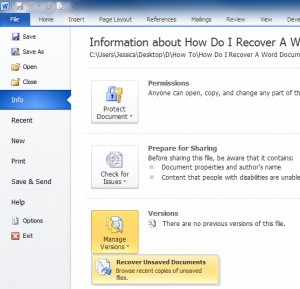
In the old days (before Word 2010) you would have to suffer the consequences of accidental deletion but Microsoft has done something pretty clever since their 2010 launch of the Word program.
Fortunately, there is good news for your writer out there. This simple guide will show you how to recover your lost Word document.
If you’re ready to stop losing your documents needlessly then read the guide below t get started!
To recover your masterpiece simply open MS Word, and Click on File option like the image displayed below.[/vc_column_text][/vc_column][/vc_row][vc_row][vc_column][vc_single_image image=”11206″ img_size=”medium”][/vc_column][/vc_row][vc_row][vc_column][vc_column_text]Next, you can go to Info and then clock on Manage Version and select Recover Unsaved Documents from the drop down menu.[/vc_column_text][/vc_column][/vc_row][vc_row][vc_column][vc_single_image image=”11207″ img_size=”medium”][/vc_column][/vc_row][vc_row][vc_column][vc_column_text]This will open a dialog box.[/vc_column_text][/vc_column][/vc_row][vc_row][vc_column][vc_single_image image=”11208″ img_size=”medium”][/vc_column][/vc_row][vc_row][vc_column][vc_column_text]Or you can directly go to the path:
C:\Users\[user name]\AppData\Local\Microsoft\Office\UnsavedFiles
Here, you should be able to find your long lost Word document. It really is that simple. You don’t have to worry about losing your Word documents ever again.
So go forth writers, poets, students and write what you need without fear![/vc_column_text][/vc_column][/vc_row]
Check this out while you wait!
