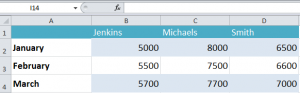
Excel allows the user the ability to customize their spreadsheet to their own aesthetic. Changing elements such as fonts, borders, and colors is all done through formatting data in Excel spreadsheets.
Download the example to learn how to format data in Excel.
How to format size, colors, and fonts in Excel
Begin in the example with changing colors, which is helpful in color-coding your cells and organizing visual sheets. With the downloaded example file, select cell “A2” and go to the Excel Ribbon toolbar up top. The picture of the bucket pouring a yellow color is the Excel Highlighting tool. Click it and pick a color, and your A2 cell will be highlighted with that color. The button next to the highlight tool with an “A” and a red bar will change the actual text color through the same process.
You can use this same process to change the fonts and size of text in Excel. The Ribbon toolbar up top contains multiple options to customize your whole spreadsheet.
How to format numbers
Users are also able to change how numbers are displayed and represented in Excel spreadsheets. In the example, start highlight the cells with number amounts contained in them. Right click and choose “Format Cells” after you’ve done this
In the dialog box that comes forward, select the category “Currency”.
The options presented, such as Currency, will alter the numbers shown to represent what you need, such as dates or fractions. All you need to do is input the general number and use the “Format Cells” box to edit them.
How to use the fill handle tool
The fill handle tool in Excel allows you take formatting and formulas from other cells and copy them to new ones (to retain them). Using the same example spreadsheet, follow these steps to automatically fill in the months after March.
First, click on “March” in cell A4. Hover the mouse pointer over the bottom right corner that has a small square in it, and wait for a cross symbol to appear.
Drag the black cross down on the spreadsheet to row 13. This will change all the months of the rest of the year to automatically fill in with this formatting.
Check this out while you wait!
