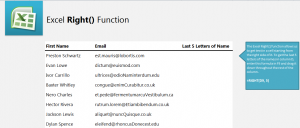
Learn how to use the Excel Right Function in your spreadsheets to get a portion of a piece of text starting from the last letter. Excel’s formula to retrieve this information is easy to use and helpful when creating lists of contacts, email addresses, or other bunches of information. The purpose of the function is to take a certain amount of characters from a piece of text starting from the last (most right side) letter. Note this function only works with letters, not numbers or symbols.
Download the example spreadsheet to practice using the Right Function.
Open the example and you will see a column of full names along with a column of email addresses. For this practice, we’ll use the full names and focus on the last names of the people. The Right Function will take a certain amount of characters starting from the right side of a word and move to the left. In this example, we are taking the last 5 letters of a full name.
In cell F9, enter this formula:
=RIGHT(D9, 5)
Now cell F9 will read “wartz”.
The D9 in the formula tells Excel where to pull the letters from, and the number 5 indicates how many letters to pull.
If you want to apply this same formula to each name on the list, drag the corner of cell F9 down to F16 and it will automatically give you the last 5 letters of each name.
Experiment with this formula by changing the number in the function from 5 to another number. This will give you different results.
To learn more Excel formulas, visit our Excel Guides.
Check this out while you wait!
