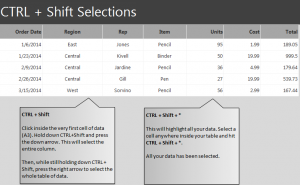
Learn how to use the CTRL + shift function in Excel worksheets to select portions of data quickly and easily. This Excel shortcut will save you time when working in larger spreadsheets and applying mass changes or adjustments to data. Using this function is easy with our sample guide.
Download the example worksheet and begin.
When you open the CTRL + Shift Selection spreadsheet, you will see there are rows and columns with pre-populated data. Your goal is to use the keyboard functions to select parts of this data.
Start by clicking cell A3. Then, hold down CTRL and Shift simultaneously and hit the down arrow. This will make the A column selected. Then, while still holding CTRL and shift, press the right arrow and all the data will be highlighted.
You can experiment in this example sheet by clicking different cells and changing what columns and rows you select.
Next, you can learn how to quickly highlight all the cells that you have data entered in. Click any populated cell and at the same time, press CTRL, Shift, and *. This will select your entire data worksheet. This is helpful when you need to make mass changes or adjustments to populated cells. Learning these quick keyboard Excel shortcuts can help when working with big data.
Learn more about Excel in our guides section.
Check this out while you wait!
