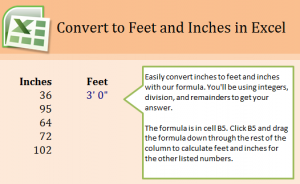
Learn how to change inches to feet in an Excel Template. Converting the number of inches in Excel to feet is an easy automated process with the right formula. This can save you time when you have a spreadsheet with a column full of inches, or you just do not want to do math yourself.
Download our example spreadsheet to learn the conversion formula.
The example has a column of different amounts of inches, and your goal is to convert those inches into feet. The first one, 36 inches, is done for you – 3’0″. Excel automatically formats the numbers to be correct.
Now go to cell B6 and try this out yourself. You will be changing 95 inches into feet. Use this formula:
=TEXT(INT(A6/12),”#,##0″)&”‘ “&MOD(A6,12)&””””
Pulling A6’s information, your answer will be 7’11”.
From here, you don’t need to adjust and input this formula for every line of text. Instead, drag the corner of cell B6 down to B9 and it will change all of those inches to feet. Excel will recognize it is converting the number next to it in the A column so there is no need to adjust the “A6” in the original formula.
This function also works when you change the number of inches that has already been converted. Try changing one of the numbers to a new number, and watched as the “feet” column adjusts to fit the new number.
View more tutorials and guides to Excel here.
Check this out while you wait!
