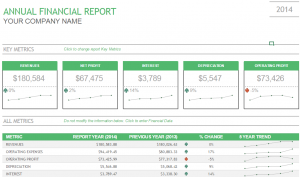
Display your company’s year-over-year financial stats with the Annual Financial Report template. This easy to use Excel sheet will create a report from the data you enter.
How to use the Annual Financial Report
Download the template from the link below and open it in Excel. The first page is where all of your data will show, so go to the bottom of the page and choose the tab that says “Financial Data Input” to get started.
Choose the year (shown in the green bar) you want to enter data for (change the years if you want to go past 2014). You will need at least 2 consecutive years’ worth of data for the report to display correctly. The first 7 lines underneath the year have example categories already added. Enter zero for any categories you aren’t tracking, and change metrics 1 through 6 to a new category if needed. List the exact numbers for each category you fill out and then move back to the bottom of the page. This time, select “Key Metric Settings”.
On this tab, click any of the category boxes and a down arrow will appear to the right of it. Click the arrow to get a list of your categories and change it. These 5 categories will display on the top of your report. Tab over to “Financial Report” at the bottom of the page.
This page will now reflect the data you entered. The Excel program has done the math from the information inputted and displayed the overall numbers along with the percentage change and a line graph to show the past 5 years. Change the [Your Company Name] at the top to your company and your report is finished.
Tips on using the Annual Financial Report
- To get the most accurate results, put in as many years as you can. The report needs at least 2 consecutive years to show results.
- The report page cannot be manually edited except for your company name. Use the input page to change your information.
Download the Annual Financial Report Template
Template Courtesy of Microsoft
Check this out while you wait!
