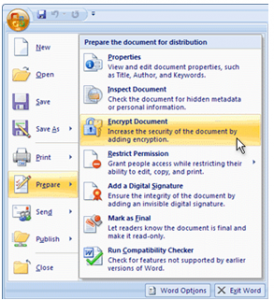
Using a password in Excel to protect your documents is good for any sensitive information you are recording. Password protection in Excel is done differently for versions before Excel 2010. To protect spreadsheets in versions previous to 2010, open Excel and click the “Office” button in the top left. Choose “Prepare” and then “Encrypt Document”.
A dialog box will appear for you. Enter a password and select OK. Confirm your password by retyping it in the following box.
For versions of Excel 2010 and later, the process is different. Here is how to password protect your documents in Excel 2010+:
Begin at the top Ribbon and click “File”, then choose “Save As”. There is a tools menu in the dialog to the left of the Save button. Click “Tools” and then “General Options”.
A box will appear for you to input a password to protect your Excel document. After you enter and confirm the password, a password will be required to open that spreadsheet from now on each time it is opened.
Check this out while you wait!
