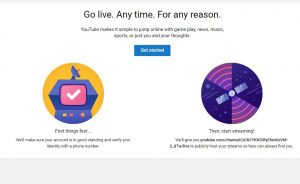
2 Sign into your YouTube account. Next, sign into your YouTube account by using. In the top right corner of the page, click the “Sign in” button. Then you can enter your information in the indicated fields.[/vc_column_text][/vc_column][/vc_row][vc_row][vc_column][vc_single_image image=”11315″ img_size=”medium”][/vc_column][/vc_row][vc_row][vc_column][vc_column_text]If you don’t have a YouTube account yet, don’t worry too much. It’s always free to sign up and get started. all you have to do is create a Google account. With a Google account, you can access all of Google’s services (such as Google+, Hangouts, Drive, Gmail, and YouTube).[/vc_column_text][/vc_column][/vc_row][vc_row][vc_column][vc_single_image image=”11316″ img_size=”medium”][/vc_column][/vc_row][vc_row][vc_column][vc_column_text]3 Access the My Channel page. There will also be some links in the top-left corner of the page. Choose the second link titles “My Channel.” This will open the “My Channel” page. This will show you all the channels you’re subscribed to.[/vc_column_text][/vc_column][/vc_row][vc_row][vc_column][vc_single_image image=”11317″ img_size=”medium”][/vc_column][/vc_row][vc_row][vc_column][vc_column_text]4 Open the Video Manager. If you go to the top right corner, you’ll see two of your profile pictures in the My Channel page. In the top right corner, and you should be able to see your photo in like in the image below. Below your image icon, when you click on it, you will see a link for “creator studio”. Click on this link and it will take you to the page displayed below.[/vc_column_text][/vc_column][/vc_row][vc_row][vc_column][vc_single_image image=”11318″ img_size=”medium”][/vc_column][/vc_row][vc_row][vc_column][vc_column_text]5 Click the “Channel” option. To your left, you should see the option “Live Streaming”. When you choose this option it will verify your account once more (if this is your first time using it.) This will allow you to create your own channel.[/vc_column_text][/vc_column][/vc_row][vc_row][vc_column][vc_single_image image=”11319″ img_size=”medium”][/vc_column][/vc_row][vc_row][vc_column][vc_column_text]6 Enable Live Events. There are two things you need to do before you start streaming live. First, you need to verify that your account is in good enough standing to start making videos. Next, you will receive a YouTube channel domain to start posting your material so fans can find you.[/vc_column_text][/vc_column][/vc_row][vc_row][vc_column][vc_single_image image=”11320″ img_size=”medium”][/vc_column][/vc_row][vc_row][vc_column][vc_column_text]7 Click the blue “Create Live Event” button. When you finish these two items, go back to the bar on the left-hand side and click either “stream now” or “events”.[/vc_column_text][/vc_column][/vc_row][vc_row][vc_column][vc_single_image image=”11321″ img_size=”medium”][/vc_column][/vc_row][vc_row][vc_column][vc_column_text]8 Fill in the Basic Info. When you sign up for this, you will also need to fill out some basic information. You will enter your name, country, contact, verification, etc.
9 Get Started. Now you should have everything you need to start posting live videos. YouTube will take you through a guided tutorial of how to post your videos as well. [/vc_column_text][/vc_column][/vc_row]
Check this out while you wait!
