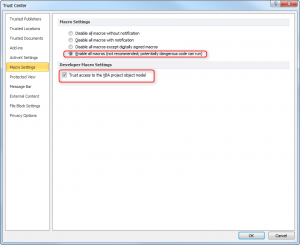
For example, macros enable you to utilize all the functions of your Excel sheet, whether you want to update calendars for the current year or even pull information from websites constantly, macros can get the job done. Some templates even have the features on the page for you; you just need to enable them on your end to start taking advantage of them.
Okay, great! So how do you get started with enabling your macros?
If you’re ready to take advantage of these great little tools, then read the simple guide below.
Steps to Learn How to Activate Macros in Excel
To enable macros on your computer, we have provided some simple steps to get you going. Macro security settings are located in your “Trust Center.”
You can scroll to the top of your page and go to the File Menu (Office Backstage) and select “Options” from the menu that will appear to your left.[/vc_column_text][/vc_column][/vc_row][vc_row][vc_column][vc_single_image image=”11294″ img_size=”medium”][/vc_column][/vc_row][vc_row][vc_column][vc_column_text]In options section, select “Trust Center” from the left sidebar and click the “Trust Center Settings” option in the main window.[/vc_column_text][/vc_column][/vc_row][vc_row][vc_column][vc_single_image image=”11295″ img_size=”medium”][/vc_column][/vc_row][vc_row][vc_column][vc_column_text]Now in Trust Center Settings dialog window, select Macro Settings from the left sidebar, choose Enable All Macros option and hit OK.[/vc_column_text][/vc_column][/vc_row][vc_row][vc_column][vc_single_image image=”11296″ img_size=”medium”][/vc_column][/vc_row][vc_row][vc_column][vc_column_text]It’s just that simple. From Excel 2010 to the current version, you won’t be bothered about Macro security anymore. We highly recommend that you use this option only when you are installing trusted add-ins and opening trusted documents. Make sure you do your research before downloading plugins and add-ons.
TemplateHaven.com has all the tools and resources you need to stay in touch with the latest and greatest Excel tips and tricks.[/vc_column_text][/vc_column][/vc_row]
Check this out while you wait!
