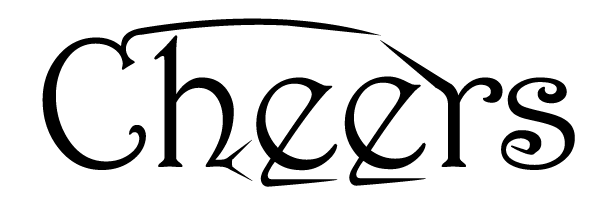
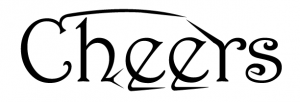
Next, select the Type tool from the toolbox to your left.[/vc_column_text][/vc_column][/vc_row][vc_row][vc_column][vc_single_image image=”11076″ img_size=”full”][/vc_column][/vc_row][vc_row][vc_column][vc_column_text]Now you are free to enter the phrase and resize the image to your liking. If you want to make the font larger, you can go to the Selection Tool by clicking on it or by pressing V. then click on one of the resize point and drag. To keep the same ratio of the font while resizing, press Shift then drag. In this example the original font size was 12, and then I click on the bottom-right handle, Shift + drag the font.[/vc_column_text][/vc_column][/vc_row][vc_row][vc_column][vc_single_image image=”11077″ img_size=”full”][/vc_column][/vc_row][vc_row][vc_column][vc_column_text]Then right click on the font and select Create Outlines.[/vc_column_text][/vc_column][/vc_row][vc_row][vc_column][vc_single_image image=”11078″ img_size=”full”][/vc_column][/vc_row][vc_row][vc_column][vc_column_text]This will turn into individual letter into selection points.[/vc_column_text][/vc_column][/vc_row][vc_row][vc_column][vc_single_image image=”11079″ img_size=”full”][/vc_column][/vc_row][vc_row][vc_column][vc_column_text]Now right-click again and select Ungroup. This will make all the letters separate of each other to edit / transform.[/vc_column_text][/vc_column][/vc_row][vc_row][vc_column][vc_single_image image=”11080″ img_size=”full”][/vc_column][/vc_row][vc_row][vc_column][vc_column_text]Now select the Direct Selection tool or press A.[/vc_column_text][/vc_column][/vc_row][vc_row][vc_column][vc_single_image image=”11081″ img_size=”full”][/vc_column][/vc_row][vc_row][vc_column][vc_column_text]Now your letter/character is ready to be edited.[/vc_column_text][/vc_column][/vc_row][vc_row][vc_column][vc_single_image image=”11082″ img_size=”full”][/vc_column][/vc_row][vc_row][vc_column][vc_column_text]Click on one of the points and start manipulating.[/vc_column_text][/vc_column][/vc_row][vc_row][vc_column][vc_single_image image=”11083″ img_size=”full”][/vc_column][/vc_row]
Check this out while you wait!
