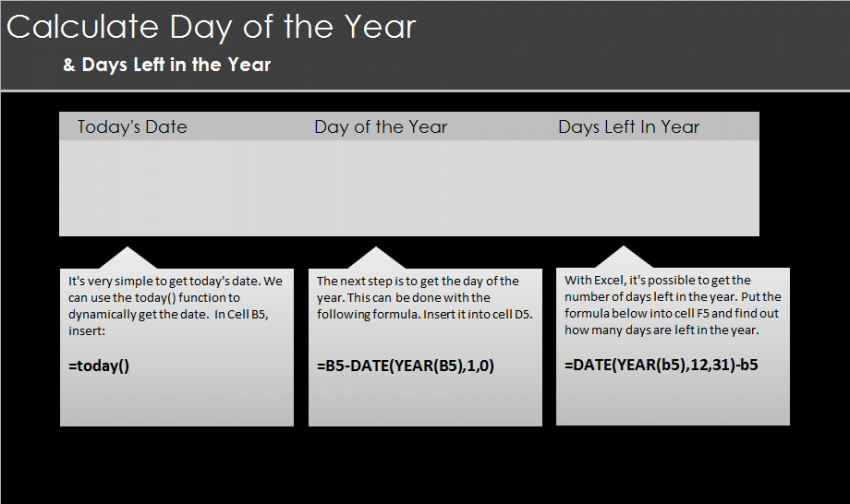
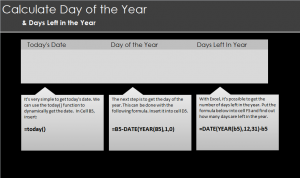
Learn how to calculate days left in the year in Excel spreadsheets to create your own countdown. Excel has stackable formulas you can use to create an end-of-the-year countdown that will update for you. You can use this set of formulas to create your own calendar countdown. Follow our guide and learn how to use this Excel feature.
Download the example here and start your tutorial.
The example file shows three boxes: One to enter today’s date, the next to calculate the day of the year, and finally the box that will hold the number of days left in the year.
Start with the foundation of the formulas in cell B5 and enter:
=TODAY()
This will generate today’s date. Once you’ve done this, move to the right and the middle box with cell D5. In it, enter:
=B5-DATE(YEAR(B5),1,0)
This will play off of your first formula and create the day of the year. Once these two steps are completed, move to the far left box to create your countdown for the number of days left in the year. Select cell F5 and enter:
=DATE(YEAR(B5),12,31)-B5
This will generate the number of days left for the year. Each day it will be updated so you can simply open your Excel file and view the new number.
If you are making your own countdown in a different Excel file, all you need to change in the formula is the “B5” which indicates where the date is retrieved from.
Learn more about Excel formulas and how to become an Excel power user by reading out Excel Guides.
Check this out while you wait!
